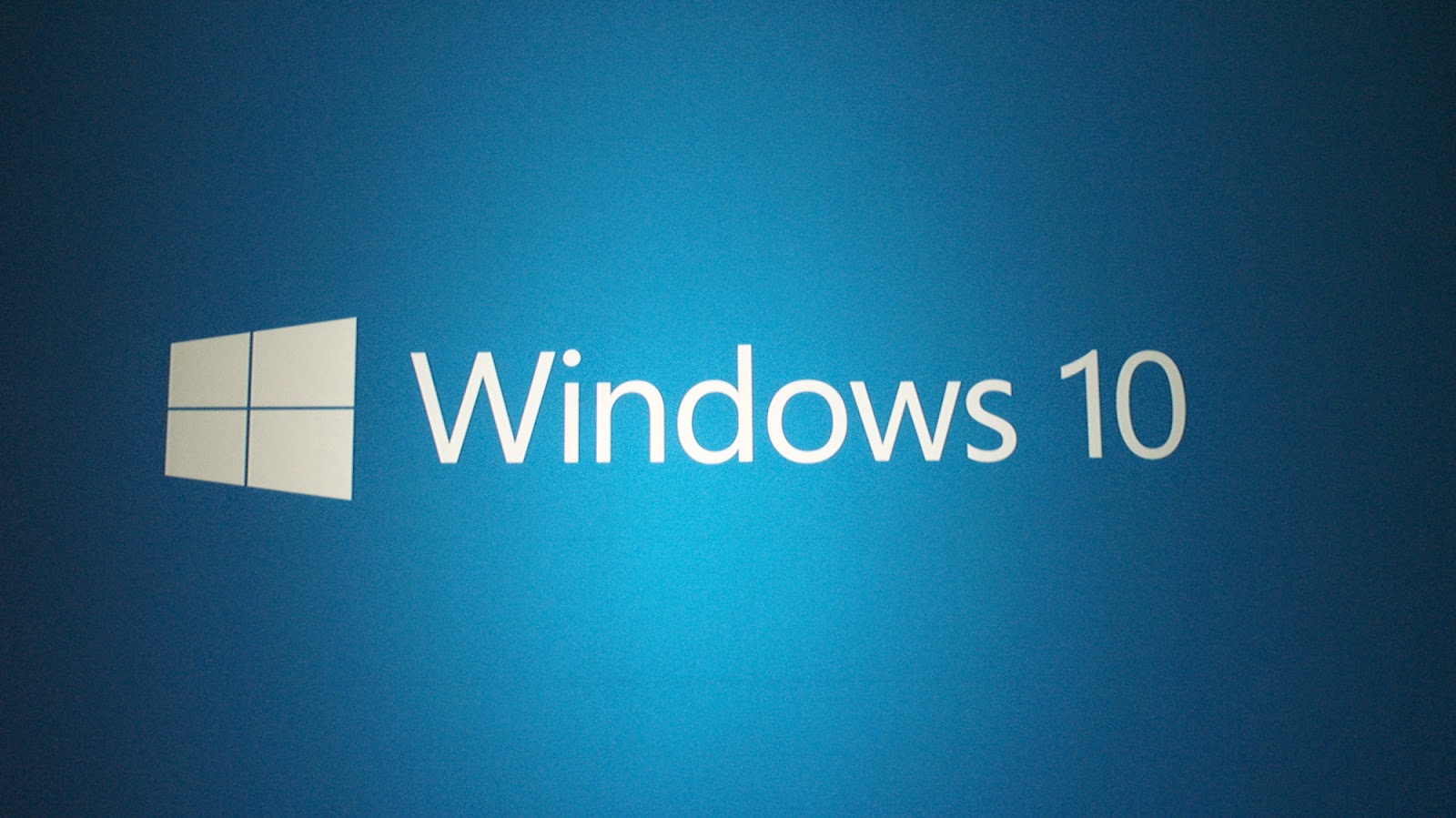Keyboard short-cuts are the easiest way to navigate and get works done on any computers. It is quick, easy to remember and always at your fingertips. Unfortunately, the majority of the PC users are unaware of even the basic shortcuts. Here are 10 of the lesser known yet highly useful shortcuts.
1. Home and End key
If you are used to iOS devices like iPhone or iPad you should be very familiar with the nifty 'scroll to the top' feature that can be accessed by tapping anywhere on the status bar. This same feature can be accessed in Windows by hitting the 'Home' key on the keyboard. The 'End' key found next to it will take you want to go the end of a page.
2. Windows Key + 1, 2, 3...9
The quick way to launch an app in Windows is by clicking the shortcut pinned to the taskbar. A quicker way to launch apps is to use the shortcut 'Windows Key' with the number key corresponding to the position from left on the taskbar. For example, if Chrome is the second app pinned on your taskbar from left, then by hitting 'Win Key+2' will open the app. This can be used up to nine apps and make sure that your most commonly used apps are among the first nine apps pinned to the taskbar.
3. Win + T
If you have a habit of keeping lots of windows, tabs and apps while using your computer, then this is the shortcut for you. 'Win + T' gives you a quick overview of the apps and windows you that are open. It displays the live thumbnails of the apps in your taskbar, and you can jump between them one by one using the shortcut again.
4. Win + L
When using your computer in public spaces or if you are very focused on privacy and security, 'Win + L' will instantly lock your PC. It will save you time by going through the hassle of putting your computer to sleep or needing to log out. Hit the shortcut and your PC will be locked to and takes you to your login screen.
5. F2
F2 is one of the simplest yet rarely known keyboard shortcut in Windows. Using F2 after selecting a file or folder will let you rename them immediately from the explorer or even in the browser.
6. F3
The more files and folders we have the more difficult to find them by navigating. That is where the power of search becomes the most useful. The F3 short automatically moves the cursor to the search box, whether inside Windows Explorer or in any browser.
7. Win + home
When you have plenty of apps and windows open, it can be hard to focus on the current task at your hand. 'Win + Home' will minimize all your windows except the active one. Its function is same as the 'aero-shake' feature in Windows but quicker.
8. Ctrl + backspace
Instead of deleting the wrongly typed words letter by letter, 'Ctrl + Backspace' let you delete the whole word you typed the most recently. It saved a lot of time if you are not an expert typist also helps you to reduce repetitive stress injury as well.
9. Shift+ Del
'Shift + Delete' deletes files permanently without moving them to Recycle Bin. This is a secure way to delete your files if you don't want someone to dig it up from the Recycle Bin.
10. Ctrl + shift + esc
If you are someone who did spend time with Windows XP in the past, then you will certainly remember the shortcut 'Crtl + Alt + Delete' as it was the go-to shortcut to access Task Manager or to restart, when your PC froze. However in newer versions of Windows the shortcut will only take you as far as the Windows Security Screen, from where you have to access Task Manger. However by using 'Ctrl + shift + Esc' instead will take you to the Task Manager directly on any recent version of Windows.